The SPRO CCTV lineup brings professional-grade security within arm’s reach, letting you tap into live camera feeds straight from your phone. With this setup, checking on your property from anywhere becomes effortless, whether you’re 20 minutes away at work or 20 hours away on holiday. The system’s intuitive interface ensures you spend less time wrestling with settings and more time staying in control.
By following a few simple steps, you’ll unlock on-the-go peace of mind, receive instant motion alerts, and enjoy uninterrupted remote view and play back. All you need is your SPRO recorder and cameras, a stable network connection, and the free DMSS app. In under 20 minutes, you’ll be ready to monitor every corner of your home or office—no technical degree required

The first step is to download and create your account for the app. Creating an account for the app means you have secured method for password recovery if you were to forget it or leave it for the next person if you decide to move house. In the following list, you’ll see how to grant DMSS notification permissions, accept terms and verify your identity so your SPRO recorder appears right in your pocket.
- Open the App Store or Google Play, search for DMSS, and tap DOWNLOAD.
- Launch DMSS and click ALLOW when prompted to enable notifications.
- Click ALLOW again for critical notifications to ensure you never miss an alert.
- Tick the terms and conditions acknowledgement box, then click NEXT.
- Swipe left through the welcome screens to get familiar with the interface.
- Select your COUNTRY from the list and click OK to apply regional settings.
- Tap SIGN UP, enter a valid EMAIL ADDRESS and PASSWORD of your choice.
- Complete both captcha puzzles and input the verification codes sent to you.

The next stepis add your SPRO recorder to your local network and register itself online. By connecting it via Ethernet and configuring it, you establish that vital link. Enabling P2P then publishes the device to SPRO’s servers, unlocking secure remote view with minimal router configuration. The instructions below will explain how this is done
- Right-click anywhere on the live view screen and choose MAIN MENU.
- Select NETWORK from the menu, then click on TCP/IP and hit the PENCIL ICON to edit.
- Toggle DHCP to ON (the switch turns yellow), then click OK and APPLY.
- Navigate to the P2P tab and confirm your device status reads ONLINE.
- If it shows Offline, exit back to live view for a few minutes, then return and recheck.

Before you can watch live feeds on your phone, you need to link the recorder to DMSS via its QR code. How it works its quite clever, using more than just your recorders username and password, it securely logs into the DVR/ NVR which makes the entire process much safe than a simple scan and go setup remote view system.
Tap the + symbol in the top right to start adding a new device.
Choose Scan QR Code, then click Allow when prompted to grant DMSS access to your phone’s camera.
- Align your camera with the QR code printed on the recorder
- Confirm the displayed Serial Number matches your device, then tap Next to proceed.
- Select the correct Device Type so the app knows which features to enable.
- Give your recorder a Name, enter its Username and Password, and click Save

Now you are entering the final stage of installing remote view on your phone or tablet, setting up daylight saving time and your first time accessing the viewer. This part of the initialisation happens right off the back of the previous instructions so you shouldn’t have left the page you were on. This part of the set up makes the 2 times a year your clocks change automatic instead of having to do it manually, something that’s more important than you first consider when you realise that the time stamp is needed for evidence purposes. Here's how you do it:
- switch ON the Daylight Saving Time toggle.
- Change date to week
- Adjust the START and END dates to the following: Start Time: April, Last week, Sunday, 01 : 00. End time: October, Last week, Sunday, 02 : 00
- Tap SAVE, click Next, and select GO TO HOMEPAGE.
- Press the Play symbol to launch live view.
- On the first stream, when prompted about Wi-Fi, tap ALWAYS to avoid repeated warnings.
- The live feed will then appear—double-tap any thumbnail to expand to full screen.
- In the bottom control bar, tap SD and switch to HD for the main-stream view.
That's it, you're now set up and ready for remote viewing wherever you go. You can now shop the range of SPRO products without worry. Extended tutorials on setting up notifications, reviewing previous notifications and sharing privileges are available on the SPRO CCTV website here.
If you've purchased Reolink products and need assistance with their setup you can follow our tutorial here.
Our tutorial for Hilook products will be uploaded soon, please check back here and the link will be available. If you need help in the mean time call us on 02039 071578.