Today, homeowners and business managers demand the ability to connect to their property in real-time, no matter where they are in the world. Whether you're checking on a pet from the office, ensuring a package was delivered safely while on holiday, or monitoring business operations, this immediate connection is vital. This is the power of a reliable remote view setup, turning your smartphone into a powerful, portable security command centre.
Getting your Reolink cameras configured for mobile access is a straightforward process that unlocks their full potential. This guide is designed to walk you through every stage, the initial app download, network configuration on your NVR, and adding the device to your app. This simple process ensures you can confidently monitor your property in just minutes.

Your gateway to your camera's live feed is the Reolink client. This is the free software that acts as your command centre for viewing and managing your security system. Reolink offers fantastic flexibility, providing an app for both iOS and Android smartphones. For those who prefer to monitor from a larger screen, a desktop client is also available for both Windows and macOS directly from the Reolink website.
During the initial app launch, you will be prompted to create a Reolink account. While it might seem quicker to skip this step, creating a free account is crucial to unlocking the full capabilities of your system. This account allows you to sign in from multiple devices, so you don’t have to go through this set up routine if you also want remote view on your phone, tablet, laptop, or desktop. It also serves as a secure backup for password recovery if you forget them or move away. So, here’s how you do it:
- Download app from app store
- Agree to terms and conditions
- Allow access photos & videos
- Create reolink account (optional but recommended)
The next part of the section will depend on which type of recorder you have, if you have a normal NVR then continue reading the next section, if you have a home hub series device scroll past that section.

Before you can add the system to your app, the NVR needs to be connected to the internet via an ethernet cable. This is a simple but essential step. The great news is that Reolink has designed this process to be as simple as possible. Once your NVR is physically connected to the router and powered on, it will automatically communicate with your network. In most cases, it will configure its own IP address and network settings without you needing to change anything. All you need to do to secure stable remote view is ensure that the information on your NVR and router are the same. Configuring your NVR goes like this:
- Make sure your NVR is plugged into your router, either directly or via a switch.
- Select network access as DHCP
- Make sure the number in the Default Gateway section matches that of your router
- If you are not using a QR code to connect your NVR Continue through to the section titled “UID” and send a copy to your email if you need it.
- Continue to the page titled “system time configuration” and select “sync” to automatically set up date and time.

With your account created and your NVR connected to the internet, you are just moments away from seeing your cameras on your phone. This final step links your hardware to your account. There are multiple ways you can access remote viewing; we mentioned them in the configuration instruction. The first is scanning the QR code, and the second is using the universal identifier code sent either by reolink or the automatic email you sent from your NVR. Adding the devices is a very similar process which looks like this:
Via QR code
- From your app click add device
- Select scan QR code
- Allow access to phone camera
- Scan QR code
Input device username and password via Input Identifier
- From your app click add device
- Select via UID
- Input Universal Identifier
- Input device username and password

Connecting to a Home Hub series recorder works slightly differently as it is designed to be more smart home oriented and is remote view only. to keep things simple, reolink have made the home hub initialisation process very simple.
- Plug the home hub in to the router and the mains power
- On the app click add new device
- Scan the QR code
- Fill in the required information such as name, password, encryption and format the HDD.
- set an encryption code.
The Home Hub series can connect to both wired and wireless WiFi cameras so just setting up the home hub may not connect all of the possible devices. You can connect your cameras to the Home Hub by scanning the UID code on each camera or their packaging and then following the apps setup process.

Congratulations! In just a few simple steps, you have successfully configured your Reolink security system for complete mobile access. You are no longer limited to viewing footage on a monitor connected to the NVR but you still need to decide on which Reolink camera is best is best for you.
If you would like to compare methods, our setup up tutorial on SPRO products is available here.
Our tutorial for Hilook products will be uploaded soon, please check back here and the link will be available.