Here at CCTV Outlet, we talk extensively on how to protect your home from intruders, brands & technologies and the kinds of surveillance that offer the best security. We have mentioned before that local storage offers better protection than cloud-based storage and traditional systems being more secure than wireless setups. However, in the modern world remote viewing is a must, whether you’re looking at your cameras while you’re on holiday or responding to a notification some kind of Wi-Fi connection is needed.
But here's something so many homeowners overlook: while your cameras watch over your property, who (else) is watching your cameras? The convenience of remote access to your CCTV system can, ironically, introduce a layer of vulnerability from unwanted digital access. Without the proper processes in place, your home network, and by extension your CCTV system, could become an open invitation for cyber threats.
This guide is designed to help you strengthen your home's digital defences, ensuring your physical security measures aren't made pointless by digital weaknesses. We’ll walk you through essential steps to fortify your network, including maximising your Wi-Fi encryption, the importance of turning off Universal Plug and Play and WPS, why you need to change your network name (SSID) and passwords and 2FA and finally, how to set up and use guest networks on your router to isolate visitor devices.

Your Wi-Fi encryption acts as the first line of defence for your wireless network, scrambling data so that it's unreadable to unauthorised users. Using the strongest available encryption standard is always the first choice, especially when transmitting sensitive data like your CCTV camera feeds.
The four types of Wi-Fi encryption include WEP, WPA, WPA2 and WPA3. Each generation of WPA improves upon the previous. If possible, always make sure you’re running on WPA3, if not aim for WPA2-AES, which stands for Advanced Encryption Standard. To change or view the encryption type you need to:
Open a web browser (on a device connected to your network) and type in your router's IP address.
Enter your router's administrator username and password.
Look for sections like "Wireless," "Wi-Fi Settings," "Security," or "Wireless Security".
Within these settings, you'll find an option to choose your security mode or encryption type. Select "WPA3 Personal" (if available) or "WPA2-PSK [AES]" / "WPA2/WPA3 Mixed Mode" to ensure the strongest encryption.
Save your settings. Your router may reboot, and you'll need to reconnect your devices using the new encryption.
By ensuring you're using the best possible Wi-Fi encryption, you're building a barrier around your home, keeping your network traffic – and your valuable CCTV footage – private and secure.

While designed for convenience, UPnP and WPS can be a massive security liability to your network. Disabling them is a simple step to enhance your router's security, and additionally, hides your network from generic scans and exploits that target these common vulnerabilities, making you less visible to opportunistic attackers.
UPnP is a network protocol that allows devices to automatically discover and communicate with each other on a local network, and also to automatically open ports on your router. For example, a gaming console might use UPnP to open specific ports on your router to improve online multiplayer performance. Your CCTV system, when configured for remote viewing, might also attempt to use UPnP to automatically set up port forwarding.
While convenient, UPnP's automated port-opening feature is its Achilles' heel. If malicious software or a compromised device on your network uses UPnP, it can open ports on your router without your knowledge or permission. This creates a "backdoor" directly into your home network from the internet, bypassing your protection and potentially exposing devices like your recorder or smart home devices to external threats. These open ports can be easily scanned for by attackers performing generic searches for vulnerable devices.
WPS is a feature designed to simplify connecting devices to your Wi-Fi network, often by pressing a button on the router or entering a short PIN. It's meant to save you the hassle of typing out long Wi-Fi passwords.
Disabling these features is straightforward and should be a priority for enhancing your network's security profile.
Open a web browser and type in your router's IP address.
Enter your router's administrator username and password.
Look for sections usually labelled "NAT Forwarding," "Advanced Settings," or "WAN Settings" to find the UPnP option. You should see a checkbox or toggle to disable it.
Look for "Wireless," "Wi-Fi Settings," or "Security" to find the WPS option. You can usually disable it, or in some cases, you might specifically find an option to disable the "PIN" method if a button method remains.
Save your changes and allow your router to reboot if prompted.
By disabling UPnP and WPS, you're not only closing potential backdoors but also making your network less visible and less attractive to automated scanning tools used by cybercriminals.

Every router comes with a default network name (SSID) and, more critically, default administrator credentials (username and password). These are often generic, like "admin" for both username and password, or "password." Even when they're more complex, default passwords are astonishingly easy for attackers to find.
Many manufacturers print these default login details on a sticker on the back or bottom of the router itself, or they use well-known default combinations that are publicly available online in vast databases. A quick search for "[your router brand] default password" can often reveal the exact credentials an attacker needs to gain full control of your router. This means anyone with even a casual interest in hacking, or simply using automated tools that crawl these databases, could potentially access your router's settings, change your Wi-Fi password, redirect your internet traffic, or even disable your CCTV's remote access.
While not a direct security flaw, keeping the default Wi-Fi network name (SSID) often tells an attacker the make and model of your router. This information can then be used to look up known vulnerabilities or default passwords specific to that model. Changing it to something unique and unrelated to your personal information adds a tiny, but helpful, layer of obscurity.
The password your devices use to connect to your Wi-Fi also needs to be changed. It's the key to your wireless network. Using a strong, unique password means that even if an attacker manages to bypass other protections, they won't be able to simply connect to your Wi-Fi network. This directly protects the data streams from your CCTV cameras as they transmit wirelessly to your NVR/DVR.
This is arguably even more important. The admin password controls access to your router's settings. If attacker gains access here, they can change everything – your Wi-Fi password, DNS settings, port forwarding rules, and even install malicious firmware. This gives them complete control over your network, including your CCTV system's connectivity and any data it transmits.
Password Best Practices:
Aim for at least 12-16 characters. Longer passwords are exponentially harder to crack.
This is required by most things that need an account nowadays, Combine uppercase and lowercase letters, numbers, and special characters.
Don't use birthdays, names, pet names, or easily guessable sequences.
A sequence of unrelated words can be both strong and easier to remember.

Two-Factor Authentication (2FA) adds a second layer of verification beyond just a password. Even if an attacker somehow obtains your router's administrator password, they won't be able to log in without some kind of additional authorisation.
Typically, after entering your username and password, the router will require a second piece of information. This could be:
A unique code generated by an authenticator app on your smartphone (e.g., Google Authenticator, Authy).
A code sent via SMS to your registered phone number.
A code sent to your registered email address.
2FA drastically reduces the risk of unauthorised access to your router's settings. If your CCTV system allows for remote access via an app or web portal that uses a cloud service, ensure 2FA is enabled there too.
How to Implement These Changes:
Open a web browser and type in your router's IP address.
Look for a "Security" or "Login Security" section.
If your router supports 2FA for its administrative login, enable it and follow the on-screen instructions to link it with an authenticator app or other method.
Apply or save all changes. Your router will likely reboot, and all devices connected to your Wi-Fi will temporarily disconnect.

Setting up a guest network is the biggest arguably one of the most effective steps you can take to bolster your home network's security. It creates a completely separate, isolated network for visitors and less trusted devices, fundamentally preventing them from accessing your main network. This is incredibly important because if, for instance, a guest's device carries malware, or if your CCTV system itself were somehow compromised via its remote access, a properly configured guest network ensures that the threat is contained, and your personal computers, smartphones, and other smart home devices remain safe and unreachable.
Devices connected to your guest network cannot "see" or communicate with devices on your primary, private network. This means:
If a friend's laptop has a virus, it can't spread to your family's computers or your sensitive network-attached storage (NAS).
If an attacker somehow gains access to a device on your guest network, they are isolated from your main network where your personal data, critical devices, and the core of your CCTV system (like the NVR/DVR) reside.
a guest network ensures that general internet usage by visitors or other IoT devices doesn't inadvertently expose your cameras or recorder to threats originating from their less-secure connections.
Many smart home devices (IoT gadgets) like smart plugs, light bulbs, or even some smart speakers can have less robust security than traditional computers. Connecting these devices to a guest network adds an extra layer of protection, preventing them from becoming a backdoor into your more critical devices.
Most modern routers offer a guest network feature, though the exact steps and terminology might vary slightly between manufacturers.
Open a web browser and enter your router's IP address, Log in using your secure administrator username and password.
Look for sections often labelled "Wireless Settings," "Guest Network," "Wireless Security," or "Advanced Settings." Some routers will explicitly show "Guest Wi-Fi."
There will typically be a toggle or checkbox to enable the guest network, enable it.
Give your guest network a distinct name (SSID) so guests can easily identify it.
Choose a strong, unique password for your guest network, different from your main Wi-Fi password.
This is a critical step. Most routers with guest network functionality will have an option to "Enable Wireless Isolation", "Isolate Guest Network", or "Prevent Guests from Accessing My Local Network." Make sure this option is enabled. This is what prevents guest devices from communicating with your main network.
Apply or save all your settings. Your router may reboot.

You've made a smart choice by investing in physical security for your home, and your CCTV system is a powerful deterrent. However, as we've explored, the modern need for remote access to those very cameras introduces a critical vulnerability. What good is a security camera if a savvy intruder can take it over, disable it, or even use it to spy on your home and map out your property without ever stepping foot inside? This is precisely why securing your network is as vital as locking your doors and windows.
If you've made it this far in the article you may be considering higher quality networking products. Sometimes what your provider offers is just not good enough, we offer both modern powerful networking devices and wired CCTV systems that are far more secure than their WIFI/ 4G counterparts.
By implementing the steps outlined in this guide, you're not just performing routine maintenance; you're actively building a defence around your home: Maximising your Wi-Fi encryption to WPA3, turning off UPnP and WPS, changing your network’s default name & password and adding 2FA and setting up and utilising guest networks.
The best part? These improvements to your home's digital security are largely free, requiring only a small amount of your time. By taking these measures, you're not only safeguarding your personal data and privacy but also ensuring that your physical security measures, like your CCTV system, remain truly effective and are never turned against you.