If you’ve just purchased the SPRO IP Mini Indoor PTZ, you're just a few moments away from gaining full control over your camera with this short initialisation guide. If you haven’t just purchased this SPRO camera and are just considering it, feel free to browse this guide anyway. Traditionally, setting up a PTZ is complex time-consuming task but thanks to the CCTV Outlet technical team you can save yourself the hassle of calling in support, or even worse, an installer to fit and initialise your camera. This short guide will explain from start to finish how you initialise the cameras using the app and then add it to your NVR in just 3 simple steps.
Step 1 is simple: plug your camera into your local network using your personal switch/ the one bought with your bundle. This is one of the reasons a switch is required to operate the camera, the other is that the NVR ports do not put out enough power to move the camera and transmit the data. This is done by plugging the switch into the router, then the camera into the switch.

Step 2 uses your DMSS app: Follow the add camera initialisation routine. You will need to have an account in DMSS and be signed in. Start by clicking the plus in the top right corner. Then selecting the “scan QR code” option. Using the camera on your phone scan the QR code on the camera and hit “next”. Toggle the audio setting to “ON” and press “OK” at the bottom of the screen. When the pop up appears press “Modify”. Finally set your devices new password. Make this the same as the password set on your NVR if you have one.

Step 3 requires your NVR: adding your cameras to the recorder. On the main screen of your recorder right click, select “main menu”. Next select “camera” and then “camera list”. On this page click the “Search Device” to bring up any cameras on the network. Find the SPRO IP Mini PTZ, check the box on the left-hand side of the table and click “Add”. This will move the camera to the bottom table of the page. If there is a green circle in the status symbol, that means the camera is fully operational and footage will save to your NVR. If not, you may need to click the pencil to modify the device and enter your admin username and password.
Once that’s completed, you’re all set! Your SPRO IP Mini Indoor PTZ has been initialised and added to your NVR, Footage will now be saved to your device and you set up your analytics like Smart Motion Detection and Active Deterrence LITE.